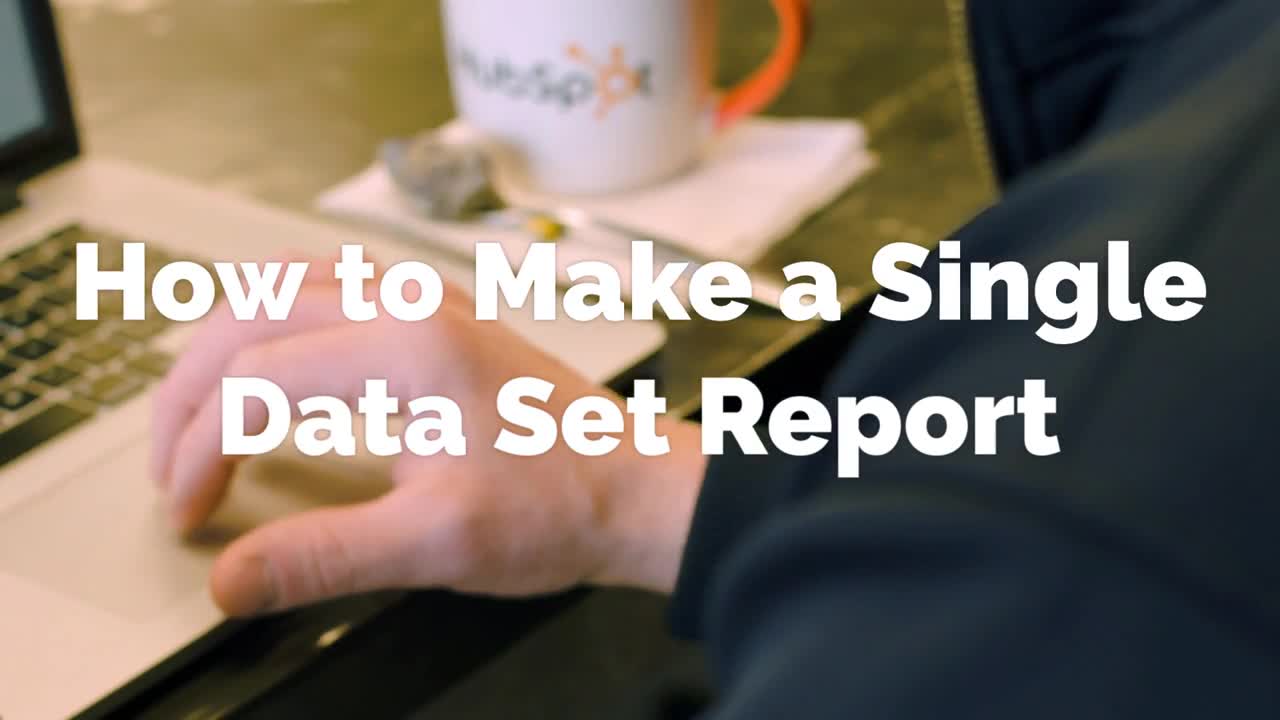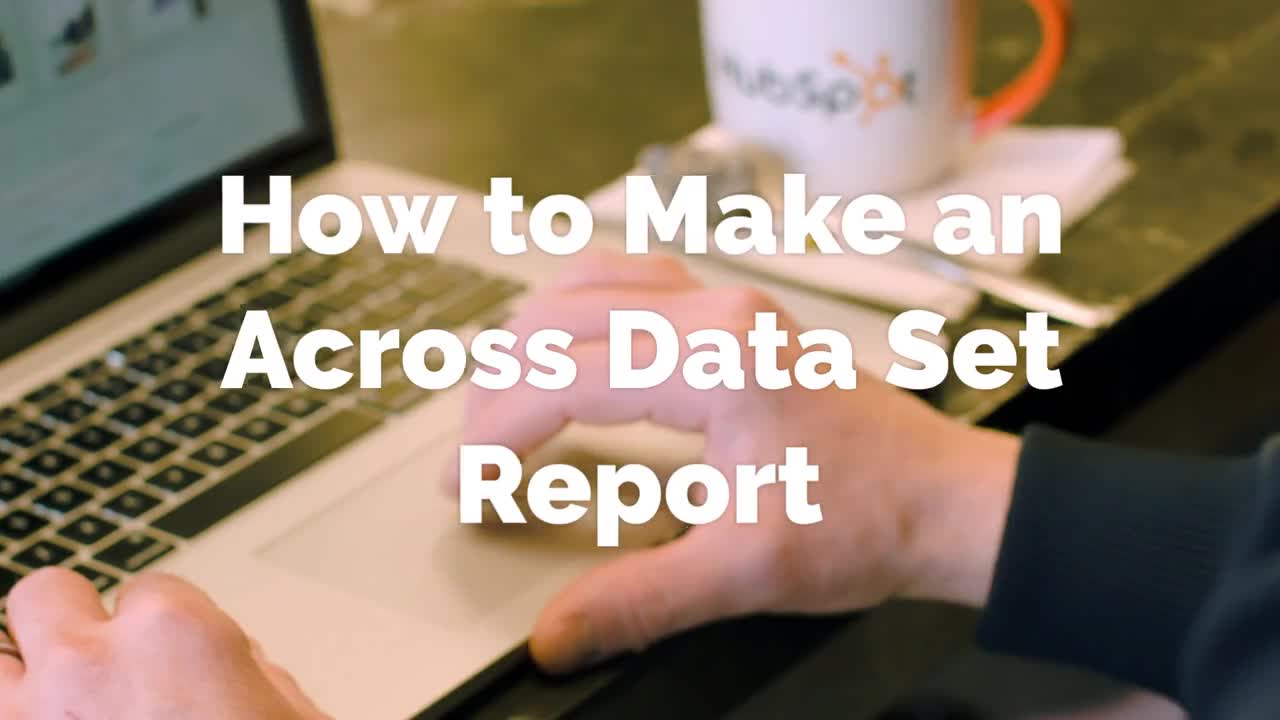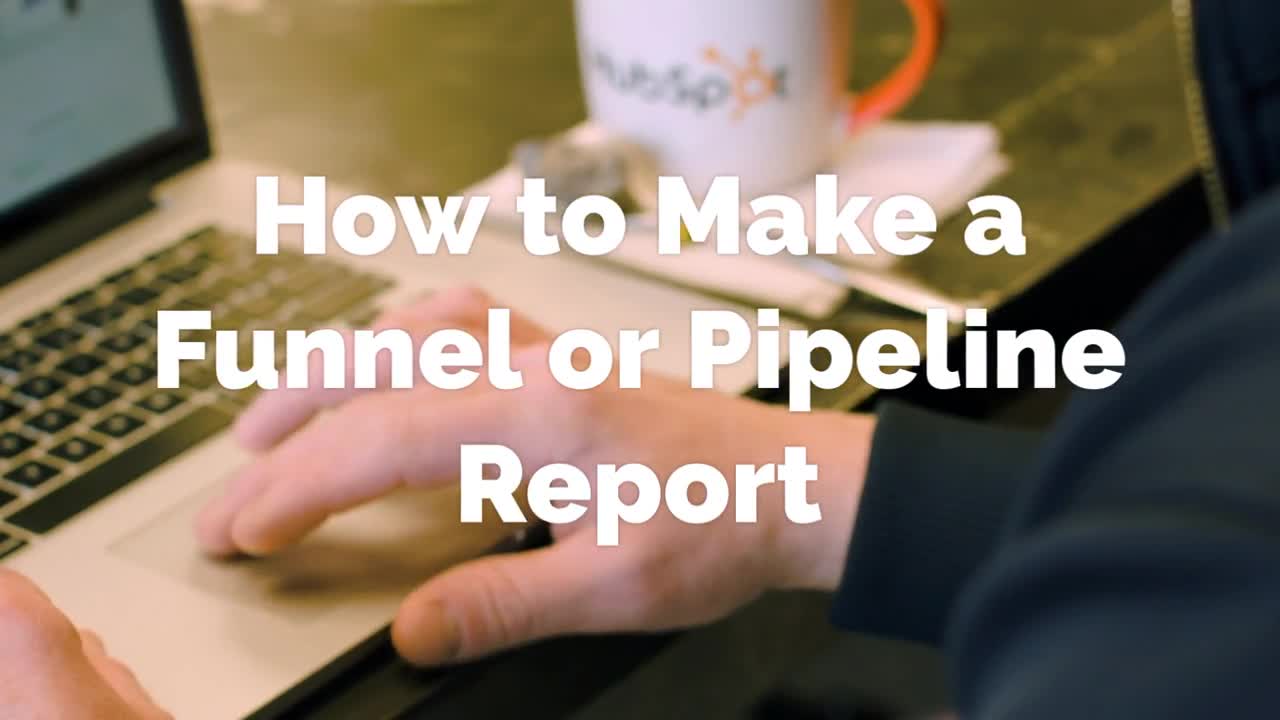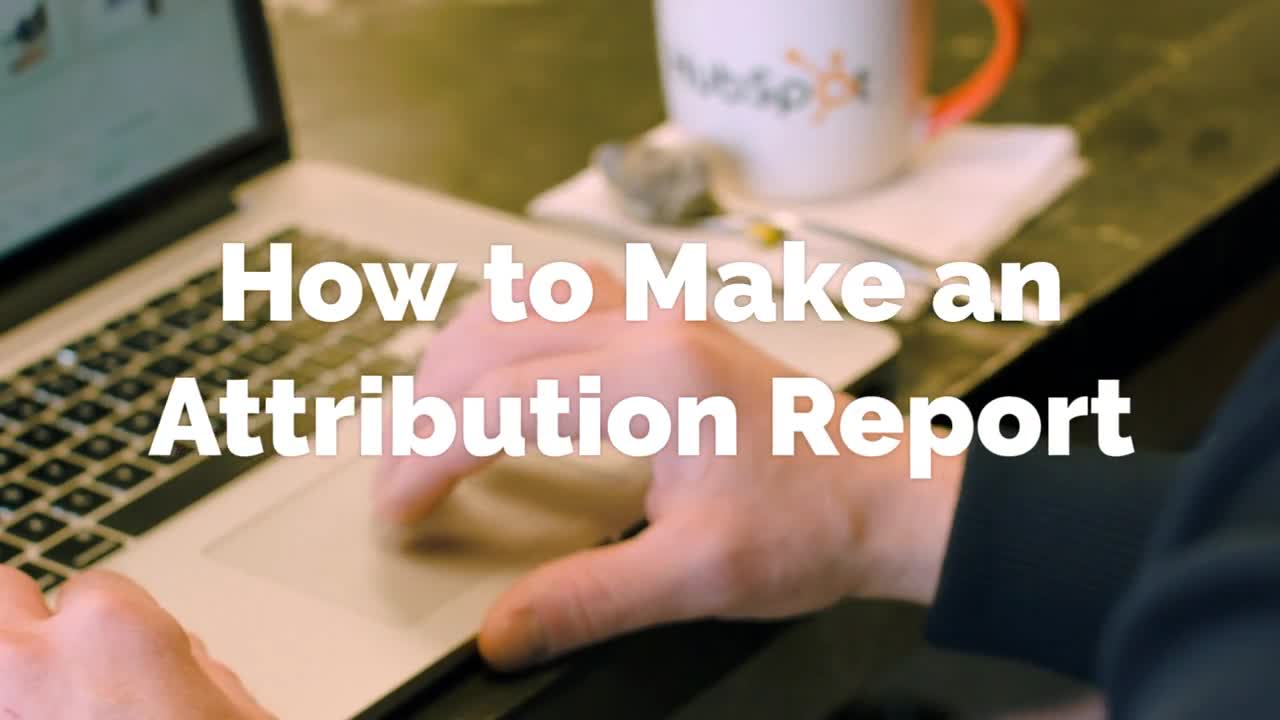What are Funnel and Pipeline Custom Reports and How Can I Build One?
Funnel & Pipeline Reports are used to quickly see the progress your marketing and sales teams are making. These reporting options are very valuable, but you may find you don’t use them as often as cross-dataset reports.
Funnel and Pipeline Reports show how your contacts, deals or events have moved through your selected stages. But keep in mind, it’s not going to give you a current count of examples in each stage. Instead, it is a count of examples that have entered into each stage at some point in your date range.
If you’re a business owner and want to understand why performance is lower in a singularly quarter, you can look at the holes in your pipeline process to see where customers or prospects are dropping off in the pipeline.
What is a Funnel Report?
Funnel Reports how your contacts, deals, or events have moved through your selected states. Again, keep in mind that it’s not going to give you a current count of examples in each stage. Instead, it is a count of examples that have entered into each stage at some point in your date range.
Event Funnel Reports (Enterprise Only)
With an Events Funnel Report, you can see which contacts engaged with events you've created in HubSpot. Use up to five events to define your events funnel. The report tracks how visitors are moving through these touch points on your website over time.
What is a Pipeline Report?
To create a Pipeline Report, you would instruct the report to build and look at ‘any stage’ and it would show the count of deals that have entered into each state on the report in the filtered date ranges, whether they’ve entered the previous stage or not.
If you are a business owner and want to learn what might be causing fissures in your process, or if you want to reposition resources or correct alignment in your processes, these reports can help.
How to Report on Funnels or Pipelines In HubSpot
To report on funnels or pipelines to show progress through contact or deal stages, follow these steps:
- Choose a data set for your funnel or pipeline, you will be given three options:
- Choose filters to narrow down your data. You may choose between date ranges or more specific filters based on registration or contact information.
- You may now move onto the visualization stage where you will choose a chart type. You can still add and remove filters at this stage.
- Name your report and save it to your dashboard.
![]() Any marketer will tell you: data is the key to a successful campaign.
Any marketer will tell you: data is the key to a successful campaign.