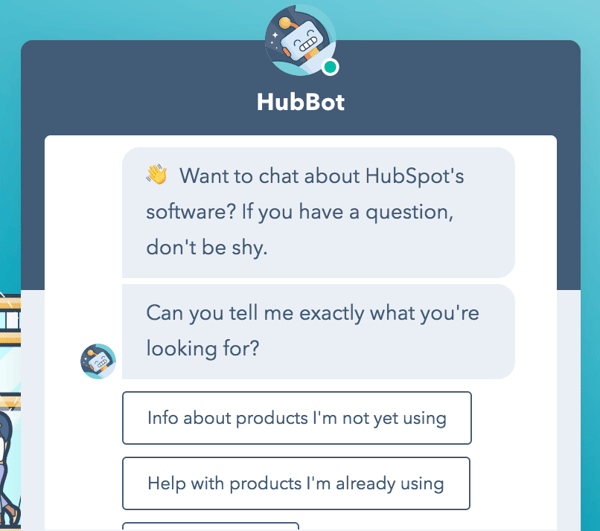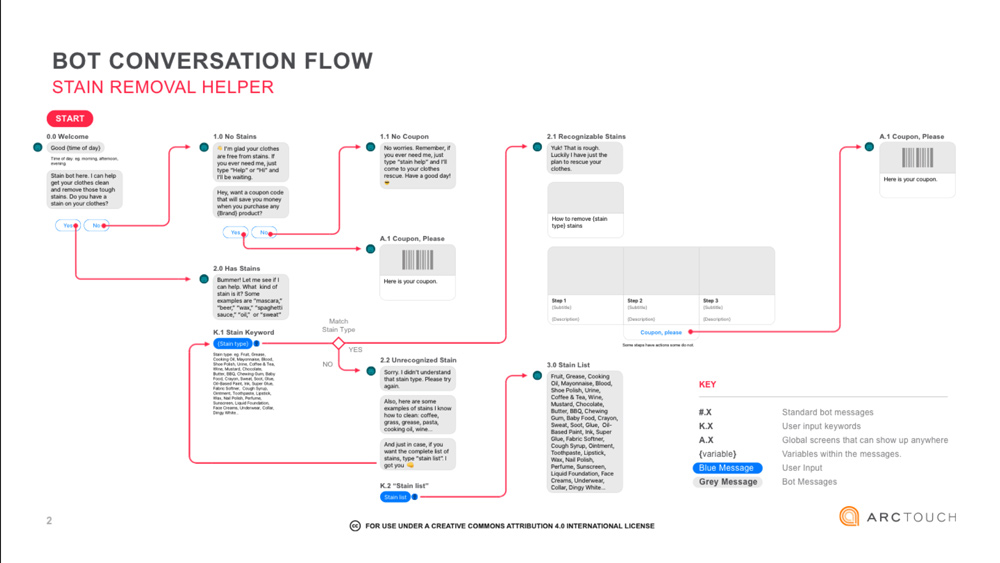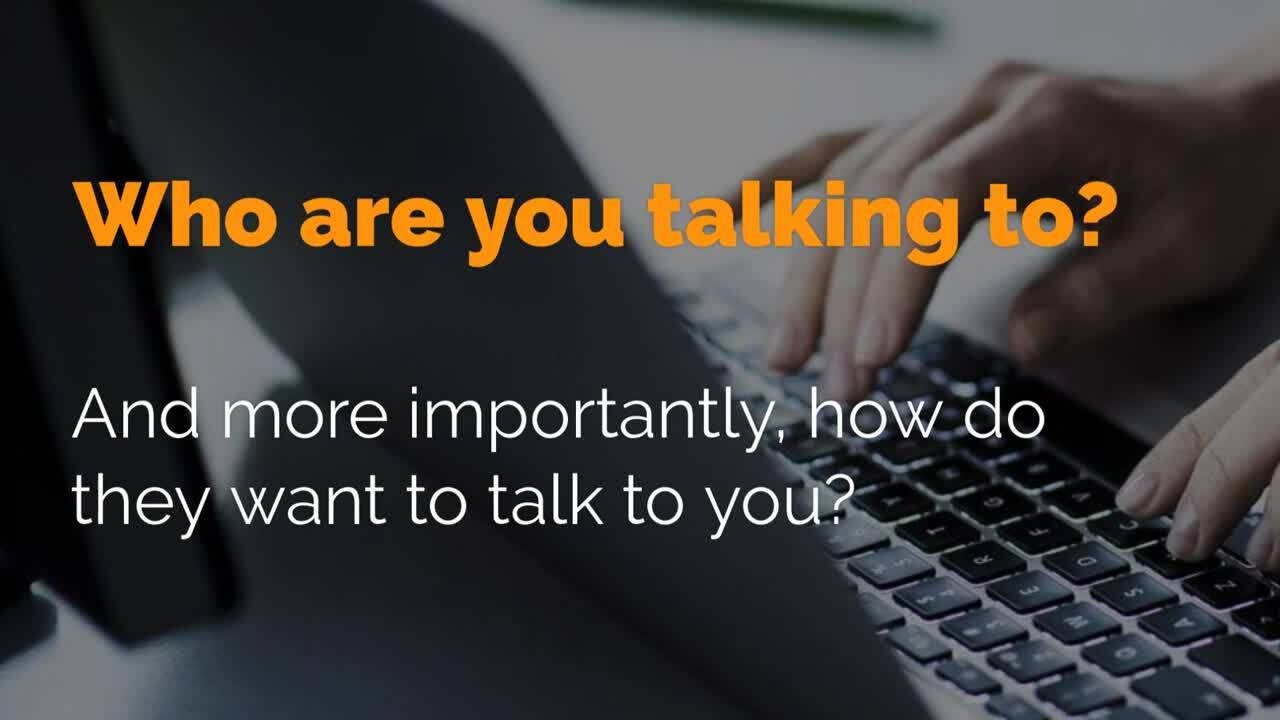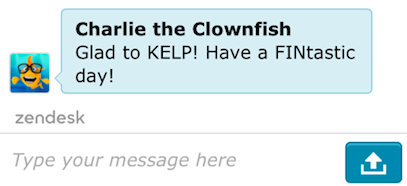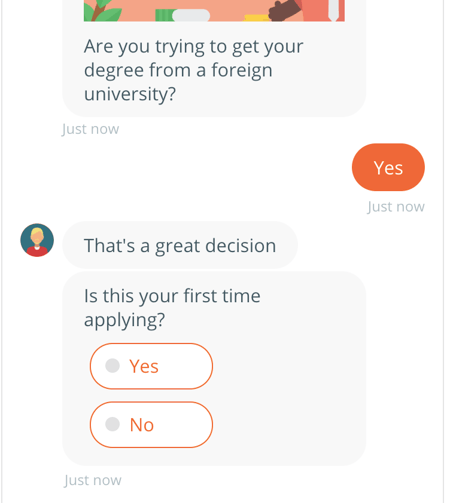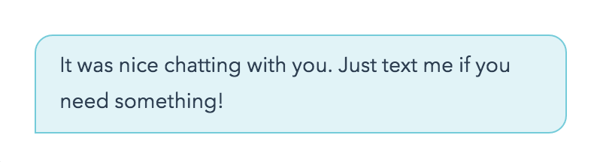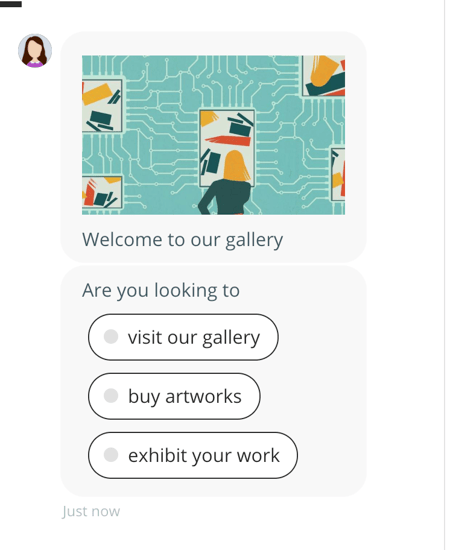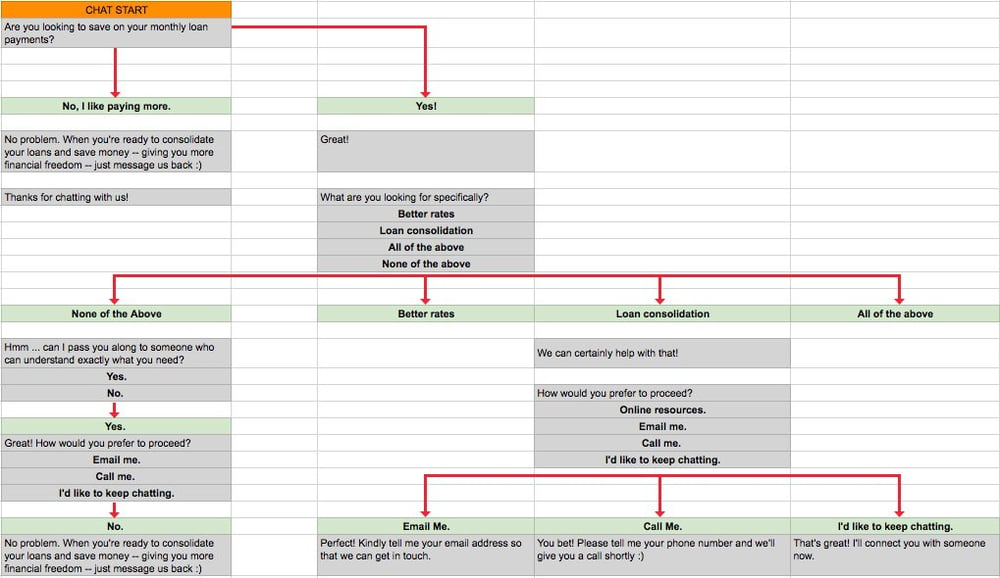Chatbot Script Examples
It’s easier than you think to get started with a chatbot script. The most important thing you need to remember is that chatbots are for filtering, not for closing sales.
In 3-5 questions, you should be able to take an MQL through your chatbot messaging and (hopefully) pass them over to a real human to close the deal.
Here are some good places to start (with examples):
Awareness Phase
Your Launch Message
Your chatbot launch message needs to jump out at visitors and make them want to respond. With that in mind, don’t say “Hi, do you want to chat today?” because the answer will be no.
Instead, understand what website page they are on, understand where they are in the buyer journey and ask them a question that makes sense to encourage a response. Check out this awesome tool that shows you all sorts of launch message examples: collect.chat.
Remember, your goal is to qualify these leads in just 3-5 questions and pass them off to a live agent. Or, for folks who just aren't ready to commit, your goal is to get them to the right source of information to learn more about their inquiry.
- Hey, there. Can I help point you in the right direction? (list 2-4 options to click)
- It’s getting cold out there. Does your drafty house need new windows? (YES or NO)
- Are you interested in sales or support? (Sales or Support)
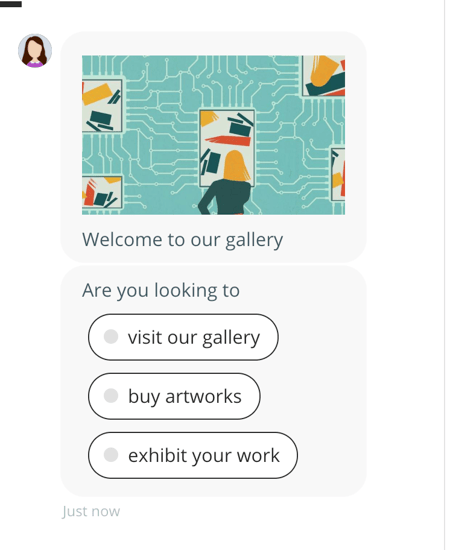
Photo Courtesy: collect.chat
Knowing what to say first can be awkward when you meet someone new in your personal life -- and businesses, too. Use quick replies to remove the friction from what a visitor should say first. On HubSpot.com ... it increased the engagement rates by over 40% compared to live chat alone. - Connor Cirillo, Hubspot
You might be familiar with those pop-ups that try to make you feel really bad for not accepting an offer, that might be the right option for your brand.
- Do you want to save money on your monthly bills? (YES or No, I like paying more than I should)
- Hey, it looks like you need a software update, do you want some help with that? (YES or No, I like being behind the times)
Consideration Phase
Your next task is to break down conversations based on the selections chosen above. You’ll need to create an individual chat tree for each option listed, and try to delve a little bit deeper into the intent of your visitor. Remember, your goal is to qualify them further with each question.
Let’s use an example from above:
- It’s getting cold out there. Does your drafty house need new windows? (YES or NO)
- YES - Sounds good! What type of window strikes your fancy? (Vinyl. Wood. Replacement.)
- WOOD - Great! When are you hoping to replace your windows? (Right Now. Six Months. Next Year.)
- RIGHT NOW - Would you like some help getting started? (YES or NO)
- YES - Perfect. I’ll pass you along to someone who can help, right now!
- Handoff to live agent
Now, had the visitor mentioned that they aren’t hoping to replace their windows right away, here’s what your script could look like:
- WOOD - Great! When are you hoping to replace your windows? (Right Now. Six Months. Next Year.)
- SIX MONTHS - Sounds great! Would you like some information on how to prolong the life of your current windows? (YES or NO)
- YES - Great! Here’s a link to get more information [add link]. If you need any additional help, just fill out the form on the page and we’ll get back to you.
- Is there anything else I can help you with today?
Decision Phase
As you can see, the last phase of your chatbot script could go one of two ways: they want to talk to someone right away, or they want more information.
Creating a chat tree diagram can help you develop exactly how users might navigate through both options. In some instances, you may need to create a custom landing page with a free download, or an offer with a form, so you can obtain leads and nurture via email.
In the example above, having a landing page about wood windows with a free download and ‘Contact Us’ form could help educate your buyers and build trust with your brand.
Here’s another very simple example of how to drill down on the visitor needs and obtain contact information:
- Hey, there. I'm here to make sure you get the information you need today. Can I help point you in the right direction? (Sales, Marketing, Service)
- SALES - We can certainly help with that!
- How would you prefer to proceed? (Online Resources. Email Me. Call Me. I’d like to Keep Chatting)
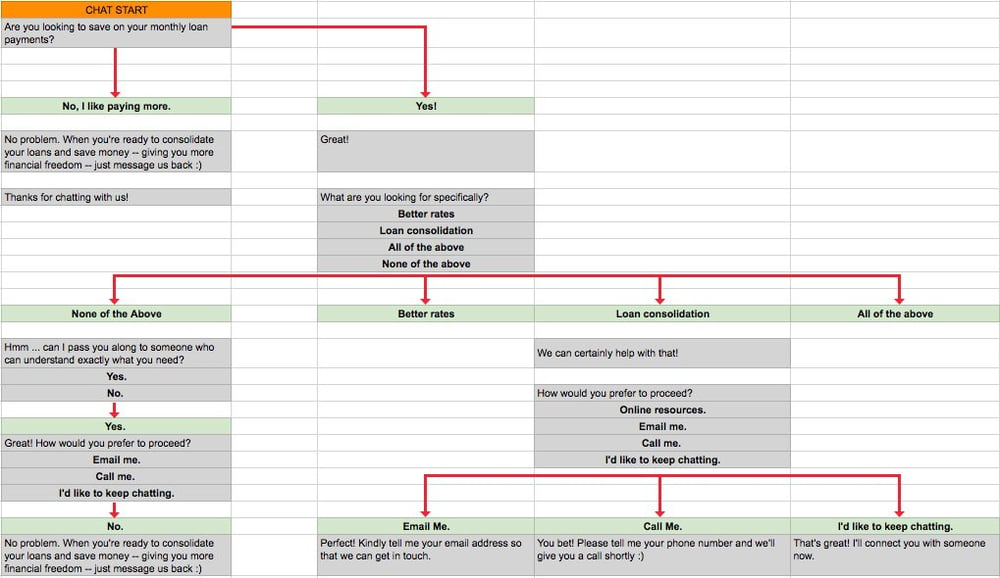
- ONLINE RESOURCES - Great, thanks! Here's what I'd suggest for you ... (LANDING PAGE / CTA / DOWNLOAD based on the area of interest)
- EMAIL ME - Perfect! Kindly tell me your email address so that we can get in touch. (Please enter a valid email address (if an invalid email address is entered)) Thank you, we'll be in touch soon!
- CALL ME - You bet! Please tell me your phone number and we'll give you a call shortly :) (Please enter a valid phone number (if an invalid phone number is entered)) Thank you, we'll be in touch soon!
- KEEP CHATTING - That's great! I'll connect you with someone now. (Oops. Looks like they are tied up at the moment. Kindly tell me your email address so that we can get in touch.)
“Away” Message Ideas
Your live agent is likely not going to be available at all times, and it’s good to be prepared. Here are a few sample messages to start with.
- Oops. Looks like they are tied up at the moment. Kindly tell me your email address so that we can get in touch.
- We're not currently online right now but if you leave your email, we'll get back to you as soon as possible!
If you ever get a 'No' response
- No problem. Just know we are here if you need us. Thanks for your time!
- No worries. Whenever you’re ready to take the next step, we’ll be ready to help you!
Other Considerations
You might want to consider having some backup messages in the can, in case users don’t follow directions:
- Please enter a valid email address (if an invalid email address is entered)
- Okay, it might be easier if we just take some time to talk. How would you prefer to proceed? (Email me. Call me.)
How to Build a Free Chatbot in Hubspot
Once your chatbot script is created, you are ready to build your bot sequences. Building a chatbot can seem daunting and overwhelming if you have little software integration knowledge. Luckily, Hubspot’s free chatbot builder allows you to create and customize your chatbot with no coding skills or experience.
You can do this by connecting your chat channel to the conversations inbox (if you’re working with a website that Hubspot does not host, then you’ll also need to add tracking code to external pages).
First, log into Hubspot, then click on Conversations > Chatflows.
This will bring you to the main “Chatflow” page. In the top right corner, click “Create Chatflow.” Here, you will see two chatflow options: websites and Facebook Messenger.
In this case, you will click on “website.” From here, you can choose between multiple templates separated into two types: “Live Chat” or “Bots.”
Here, you are given a variety of chatflow options. You’re creating a chatbot, so you’ll click the “Bots” template that best suits your overall purpose:
- Concierge bot — Immediately gives users actions to take, like talk to sales, get help and more.
- Quality lead bot — Ask qualifying questions before passing visitors to your live team.
- Meetings bot — Help visitors book meetings using a meeting link.
- Tickets bot — Collect information from customers and open support tickets for your team to respond to later.
- Knowledge and support bot — Offer immediate support and smart response handling when your team is away.
- Offline bot — Offer support to visitors when your team is away.
- Start from scratch — Build a bot that meets your needs.
Click “‘Next” to set up your inbox and language settings. Click “Create” to finish.
It’s that simple!
Visual learner? Check out our video below!
With Hubspot’s intuitive tool, you can set your chatbot up within minutes. After that, creating the chatbot sequences and designing the theme of your chatbot box is easy with straightforward editors.
Through a step-by-step guided process, you can write your chatbot welcome message, decide when your chatbot will appear, and even design a customized appearance for your chatbot.
No engineering or design time required!
Ready to start your first chatbot? Try Hubspot’s free easy-to-use chatbot builder now!