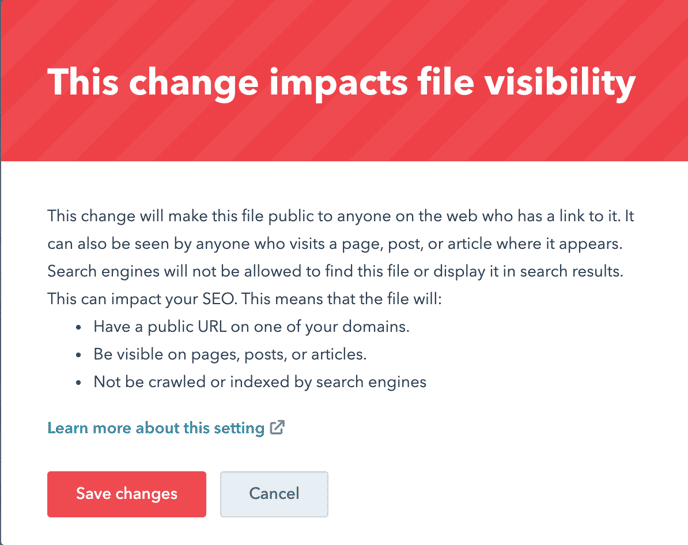Learn how to turn off indexing on PDF files in HubSpot File Manager to exclude from Google Search.
This HubSpot file manager feature is accessible in the file manager and at the file level.
Step 1:
Login in to HubSpot and from your main dashboard click on Files in the navigation under Marketing > Files and Templates > Files.
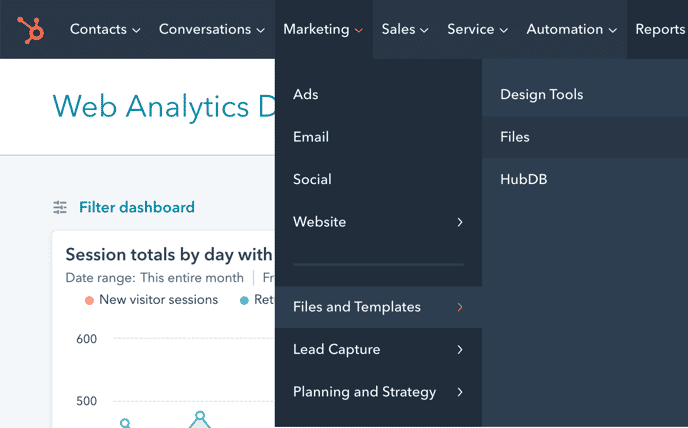
Step 2:
Find the pdf you are looking for either by using the search feature or by looking through your folders.
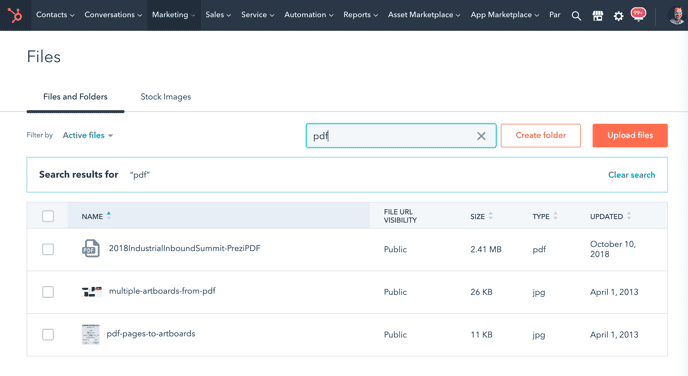
Step 3:
Click on the name of the PDF you would like to block from Google Search (or any other search engine). The file details tab opens on the right side. The fourth item listed is "File URL visibility" and under this you can change your pdf visibility.
Chang the setting from "Public" to "Public - No Index" or "Private"
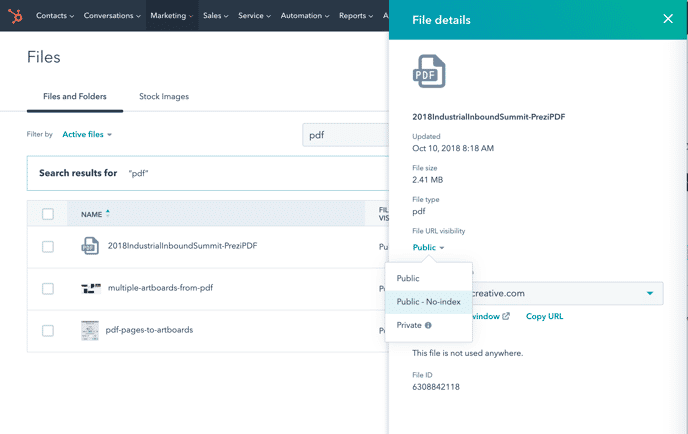
Here's the difference and HubSpot definition between these two options.
Public - No-index:
This change will make this file public to anyone on the web who has a link to it. It can also be seen by anyone who visits a page, post, or article where it appears. Search engines will not be allowed to find this file or display it in search results. This can impact your SEO. This means that the file will:
- Have a public URL on one of your domains.
- Be visible on pages, posts, or articles.
- Not be crawled or indexed by search engines
Private:
By making this change, only your account’s logged-in users will be able to see this file. This means that the file will:
- No longer have a working public URL
- Appear as broken on pages, posts, or articles to users on the web
- Not be crawled or indexed by search engines
You will still be able to use this file in emails and chat.
Step 4:
Click on "Public N0-index" and the next pop-up will reminder you how this change impacts your file's visibility.
Choose "Save changes"