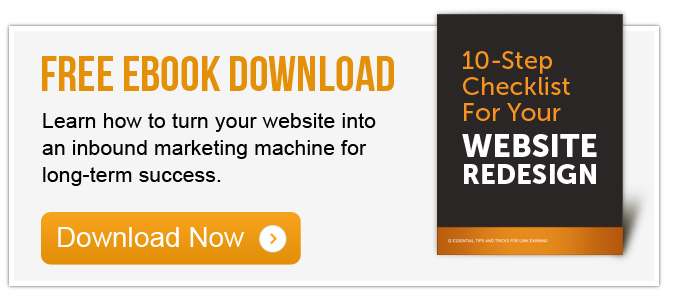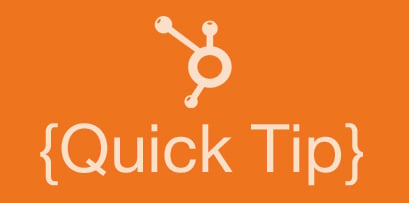 Ever get used to how something works and have everything set up the way you like it, and then it updates and changes on you? You then have to relearn the new updates and steps and get used to a new platform.
Ever get used to how something works and have everything set up the way you like it, and then it updates and changes on you? You then have to relearn the new updates and steps and get used to a new platform.
These changes are for the better and are meant to help simplify processes for the users.
Customers using HubSpot are experiencing this change because of HubSpot's new content optimization system (COS) rolling out to customers. This is a great change, as it will help better inbound marketing processes, but it is something new to get used too.
Well, we’re here to help you find those pages faster and give you the steps to navigate through HubSpot’s COS with our Quick Tips.
How-To Create New Blog Posts and Add a New Blog to Your Website
1. From the HubSpot Dashboard, click on “Content” and choose “Blog” from the drop down menu.
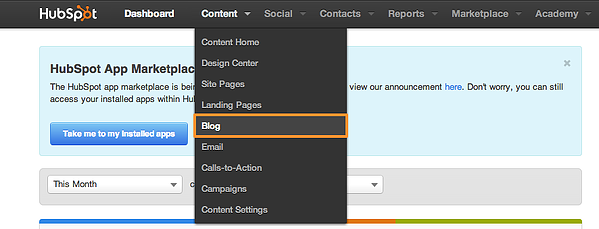
2. On the Blog page, you’ll see a list of your blog published blog posts – drafts, scheduled, and publish. Click the blue “Write A Blog Post” button to create a new blog post.
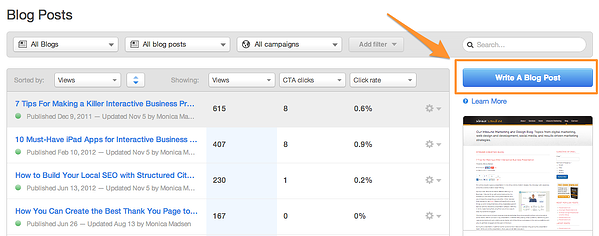
Note: If you have more than one blog on your website, you’ll be asked to choose which blog you would like to add a new blog post. Choose the blog, then click “Create Post.”
3. Create your blog using the editor. Add your content and images.
Note: The blog URL will be created based on the blog title, but you can create a unique URL.
4. Under the “Options” tab, select the author of the post, add your topics (or tags), and add the meta description.
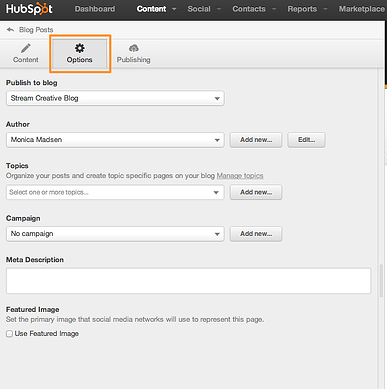
5. In the “Publish” tab, select the day on which the post will auto publish or select to have it published immediately.
6. When you are finished, check out a preview of your post and test any links by clicking on “Shareable Preview” under the “Actions” menu.
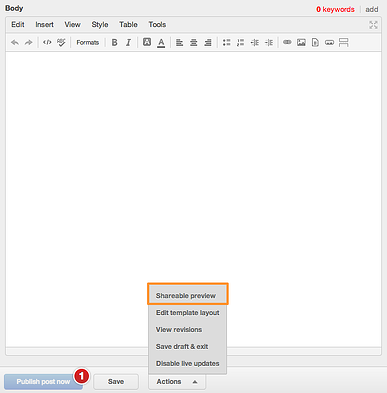
7. Click the blue “Publish post now” button when your blog post is complete. A pop-up window will appear confirming you wish to publish the post, and that your blog subscribers will receive an email notifying them of the new blog post.
Add a new blog to your website:
1. If you would like to create a new blog for your website, go to “Content” then “Content Settings”
2. Click on "Blog” in the left menu
3. Under the first section “Blog Options” click the blue “Add New Blog…” button
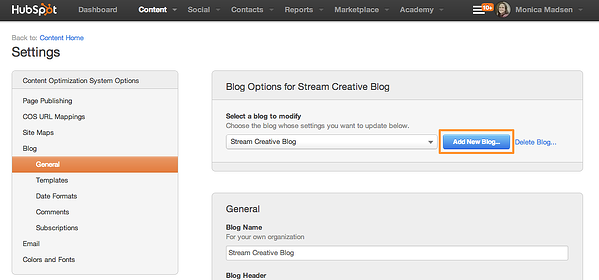
4. Add the name of the blog and create it’s URL then click “Create Blog”
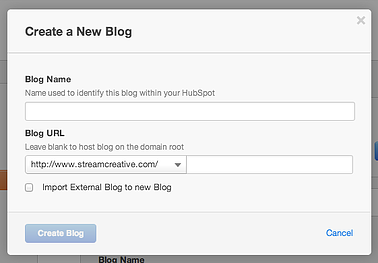
5. Once it’s added, fill out the general information – blog name, header, page title, and meta description.
6. Be sure to add your Twitter account for social sharing.
7. Complete the rest of the blog options and be sure to save your changes under each section.
If you have any other questions about the blog, or the other tools within HubSpot’s COS, feel free to contact us. We’re happy to help!