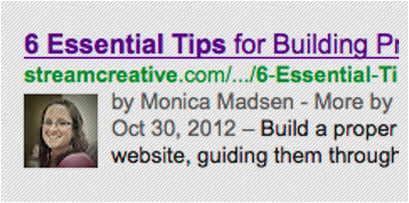 Have you been noticing the pictures of people that are appearing next to the search results in Google? Do you click on those results, as opposed to results with no pictures? Are you wondering how those pictures appeared, and how you can have your picture show up too? All of this has to do with Google Authorship. Google Authorship is set up by adding a “rich snippet,” a special code and link, to your site.
Have you been noticing the pictures of people that are appearing next to the search results in Google? Do you click on those results, as opposed to results with no pictures? Are you wondering how those pictures appeared, and how you can have your picture show up too? All of this has to do with Google Authorship. Google Authorship is set up by adding a “rich snippet,” a special code and link, to your site.
Why Have Google Authorship
There’s great benefit in adding Google Authorship to your blog. Profile pictures incorporated into search results add credibility, and makes the results stand out against others. One study, How Rich Snippets Can Improve Your CTR, revealed that the number of clicks increased by 150% once the rich snippet was added.
Another bonus of implementing Google Authorship is that Google will add links to more posts by the author. This will happen if you click on the result, read the article, and then user the browser’s back button. A certain amount of time may elapse before the additional links appear. Also, if you use the back button too quickly, you won’t be able to see the extra links. Google is measuring the time you spend on the article page. An article by AJ Kohn, reveals other inside information about Google Authorships and the observations he made:
- The extra links won’t always be from the same domain as the main clicked-on article
- The extra links don’t always have to be associated with the top search result
- Engagement, measured by the time-on-site, is a measure of satisfaction and may contribute to AuthorRank
AuthorRank is Google’s way of measuring how credible an author is on a subject. Different factors contribute to an AuthorRank including:
- Google+ engagement level
- Outside authority indicators
- # of circles
- Posting frequency
- Authority of publishing sites
- Relative authority on non-Google social networks
Now that you know the benefits of Google Authorship, I’m sure you want to set it up so you can build your credibility and draw more traffic to your blog!
How to Get Google Authorship
Google offers pretty simple instructions to set up authorship. I’m going to walk you through each step to help ensure everything is set up correctly.
Step 1: Verify your email on Google+
Google wants to make sure you email is real. Make sure the email you’re using for your Google+ profile has the same domain as your blog. As long as you post on that domain, and the byline name is the same as your G+ profile, that is enough to make the connection.

Step 2: Add a link from your G+ profile to your content, naming yourself as a contributor.
This is found under the “About” section of your G+ profile. If you have a bio page on your blog, you can link to that. Otherwise, link to the blog host.
![]()
Step 3: Add a link in your content to your G+ profile.
From the byline or author box, link to your profile by adding “rel=author” in the link.
Ex: <a rel=”author”href=https://plus.google.com/PROFILE-ID/?rel=author> (insert your own profile ID)
Your link must contain the ?rel=author parameter. If it's missing, Google won't be able to associate your content with your Google+ profile.
Once you’ve completed these steps, test it out using the rich snippet testing tool from Google. This will show you how it will appear in search results.

After you’ve completed these steps, you’re on your way to building up your credibility and AuthorRank, and your blog traffic will increase. Start creating more engaging content to have your posts appear more in Google, and take advantage of the addition of recommended posts by the same author.
Have you set up Google Authorship? Are you noticing a difference in your website traffic and blog views?
Sources: