I started realizing how much e-mails cause interruption in my day and I had to take an audit of how many of my e-mails are really just e-newsletters that I subscribe to rather than client e-mails. To my surprise I quickly counted over 30 e-newsletter subscriptions from anything fromGoogle Alerts, Linked In Updates, Social Media Examiner, Marketing Profs,BizJournal, etc.
These are e-newsletters that I do find resourceful and WANT to read at some point during the day or work week but usually not right as it comes into my inbox.
So here are 5 steps below on how to set up a script in Mac Mail to filter e-mails to another folder on my e-mail instead of sitting in my inbox. This way I can visit this other “e-newsletter folder” when convenient.
- Open Mail Preferences
- Click on “Rules” icon on the top of the box
- Click the “Add Rule” button
- Give your new Rule a Description like “e-Newsletters Subscriptions”, add a condition like leaving the drop down menu with “from”, and “contains”, then enter an e-mail like “googlealerts-noreply@google.com” in the blank field.Next step is under “Perform the following actions:” Leave the “Move Message” drop down and change the “to mailbox:” drop down to a new mailbox you created to filter this e-mail to it.

- If you want to add all of your e-newsletters to this script just click the + sign next to your email and repeat the steps. Click Ok. You will get prompted a question “Do you want to apply your rules to messages in selected mailboxes?”, I choose apply which then moves past emails into my new folder. You can then close your preference window.
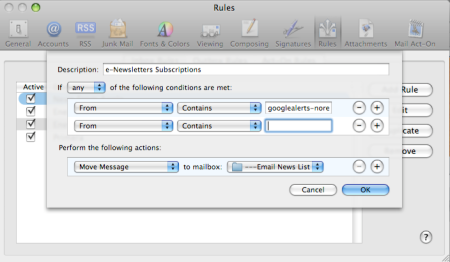
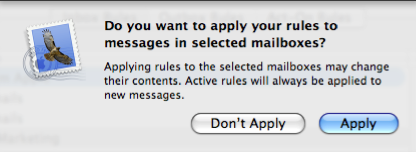
That’s it, a quick and easy way to help filter some of your email distractions every day which has definitely helped me out with my productivity. I also started using other rules for specific clients or projects that I want to have moved right away out of my inbox to help keep it a little more manageable.