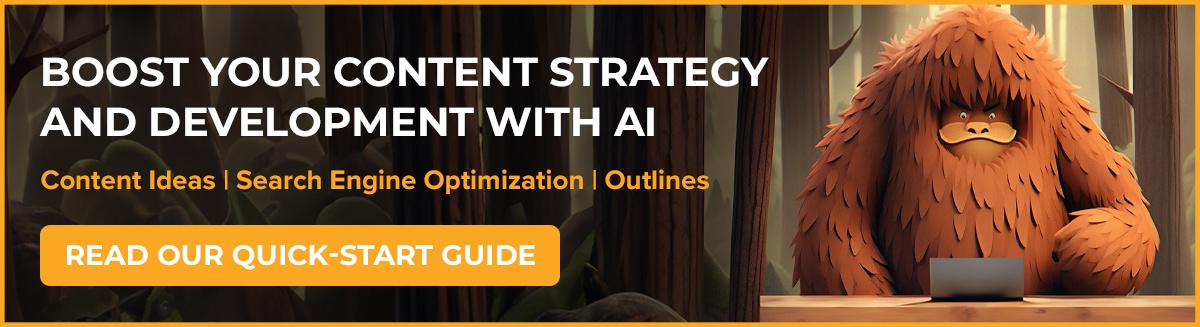Are you tired of spending hours editing images for your projects? Look no further than AI technology and Adobe Firefly. With the power of generative AI, you can easily enhance your images in no time. In this blog post, I'll walk you through the steps on how to use AI and Adobe Firefly for image editing, and finalize with Photoshop.
What is Generative AI?
Generative artificial intelligence (AI) is a type of machine learning that involves creating something new or unique based on data that it has been trained on. It uses algorithms to generate content such as images, videos, text, or even music.
Optimizing Adobe Firefly for Better Results
When using Adobe Firefly, there are several strategies to optimize your image editing process.
- Firstly, ensure your images are of high quality. A clearer, high-resolution image allows the AI to identify details better, leading to more accurate edits.
- Always preview your edits before applying them. This way, you can easily tweak the settings to get the desired results.
- Experiment with the AI-powered features. The "auto enhance" is an excellent starting point, which can adjust color balance, brightness, and contrast automatically. However, don't shy away from manual adjustments. The AI is powerful, but your creative vision gives the final touch.
- Lastly, remember to save your work frequently. Adobe Firefly doesn't have an auto-save feature, so make sure to periodically save your work to prevent any loss. Follow these tips and you can unlock the full potential of Adobe Firefly for your image editing tasks.
Using Firefly for Quick Photo Edits: A Walkthrough of the Process
Let's walk through the process of using Firefly to make quick photo edits. In this example, we were asked to change the color of a shirt and remove clutter from a desk. To save time, I'll speed up the video recording. Firefly is fast, but not this fast!
First, I'll select a batch of papers and instruct Firefly to remove them, resulting in a clean desk. Firefly will generate three options, and if I'm not satisfied, I can request more. The previous options are still available, so I'll still have them to choose from. Once I'm happy with an option, I can proceed.
To get the best results, I've found that providing Firefly with smaller areas and specific directions works well. If I were to select the entire table and ask Firefly to clean it, it might create an entirely new desk. The key is to be precise.
Please note that Firefly doesn't always give you exactly what you want. In such cases, I choose the closest option and continue editing from there. For example, in this case, I asked for a clean desk and it gave me many options all with things on the table. I picked the option with the least amount of things, then continued removal from there until I got it where I wanted it.
Now, let's move on to the shirt options. I'll select the problem area, and instruct Firefly to make it all the same color. It provides several options, and I choose the one with the color I like. I then remove a small white tag.
Enhancing Firefly Images: How Photoshop Takes Your Edits to the Next Level
While Adobe Firefly powered by AI is impressive for quick edits, Adobe Photoshop shines when it comes to precision and control. In this instance, I used photoshop for more exact color correction that the AI did not nail down and to improve the AI generated pen. Photoshop is best for final edits such as:
- Advanced Retouching: Photoshop offers a more comprehensive set of tools for retouching and correcting photo flaws. Tools like the Clone Stamp, Healing Brush, and Patch Tool allow for meticulous retouching that AI may not catch.
- Layering: Photoshop's layering system is more advanced and versatile, allowing for more complex edits and compositions.
- Text and Graphics: If you need to add text or graphic elements to your image, Photoshop provides many options. AI-generated text looks a little alien at times.
- Filters and Effects: Photoshop has a wider variety of special filters and effects you can apply to your image.
- Color Management: Photoshop offers precise color management and editing capabilities. It enables you to adjust hue, saturation, brightness, contrast, and color balance to a greater extent.
Firefly can get you about 90% there, but a human touch at the end can really take these images to where you need them to be.
And there you have it!